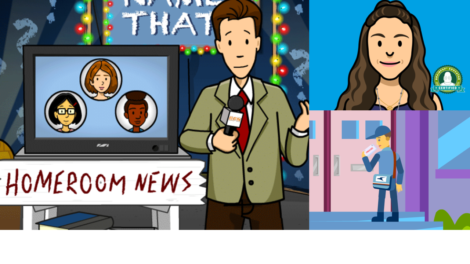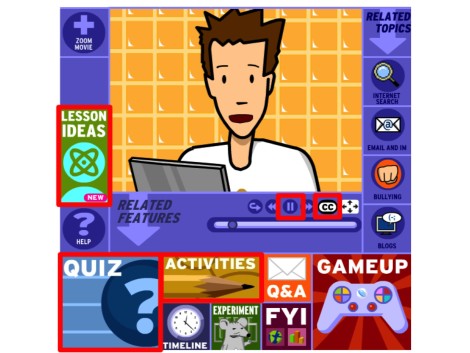
Top 5 Tips for Accommodation Using BrainPOP
Posted by Andrew Gardner on
These tips on accomodation using BrainPOP help students with various learning styles in every setting. In this guest blog post, BrainPOP’s Summer POPstar in Residence, Mike Jones, shares his top 5 tips for accommodating students in a single computer classroom.
All teachers want children to succeed; however, it can be difficult to provide adapted resources without making a child feel singled out. In a perfect world, accommodations would appear subtle and seamlessly integrate into our classroom instruction. However, it requires understanding your group of learners and thinking proactively about how to best help them understand. In this post, I will share strategies for accommodating various learners using BrainPOP in a single computer classroom.
Use the Closed Captions: The easiest and often overlooked accommodation can be simply turning on closed captions. For students who are new to a specific content-area concept, the pace and use of vocabulary can be overwhelming. Letting the student view the text while listening and viewing strengthens connections. Also, it helps students who might have missed a word or phrase due to a distraction.
Use the Pause Button: Students benefit in several ways when teachers intentionally pause a video. The instructor can elaborate and check for understanding at key points. Furthermore, many students struggle with note-taking while watching media. These breaks can be used for giving time to complete notes, ask questions or preview what might be next.
Vocabulary Activity Page: A popular activity for teachers to assign during a video (besides notetaking) is vocabulary study. However, students may not always hear a word or may be so engaged in a video that they do not return to the worksheet in time to complete an activity. I frequently assign individual words to students or groups. This allows students to know their learning targets in advance and pay attention to the video rather than stress out attending to two different tasks. Before making copies of the vocabulary sheet, you can add notes to the margin identifying the exact time each word appears in the video. This provides a clear cue to students and helps ease anxiety. After the video, everyone can participate in a discussion about the key vocabulary words.
Creative, Collaborative Quiz Completion: For formative assessments, I often print only 2 or 3 copies of each quiz. I then cut out each question and stack the questions from easiest to most difficult. When students walk into class, I can efficiently pass out a tiered question based on ability. Each student feels confident about answering one question, while unaware that the assignment is being accommodated. (As a timesaving transition, I use the back of this questions an exit slip for that day’s lesson.)
Teacher created assignments: By using screen capture tools, it is easy to create assignments and lessons that relate back to the BrainPOP video. Students quickly make connections as they have the exact same image in print as they do on screen. Screenshots of videos can be used to create timelines of events, connect vocabulary to concepts, make flashcards, and provide content for sorting activities. Images can also be incorporated into tests, projects and displays.
These are my favorite ways to accommodate using BrainPOP, what are yours? Share your tips in the comments!
Guest Blogger Mike Jones is a 7th grade life science teacher from Bloomington Junior High School. He is a trainer for the annual technology conference, The Moveable Feast and has presented at several conferences, such as IETC, ICE, WEMTA, IETC, and Tech Talks. He is also the lead trainer for his district’s 1:1 classroom deployment pilot. Michael enjoys reading, BASE jumping, scuba diving and exaggerating about his hobbies. He is the co-creator of several tech guides. . and his two children, Kat & Parker.